Windows Autopilot
In the series of learning different Enrollment methods, here comes my favorite topic Windows Autopilot. Today, we will learn about What is Autopilot, what are the benefits, different scenerios/types of Autopilot, what are steps to implement Autopilot, the backend process, troubleshooting guides etc etc.
Don’t worry!! we are not going to cover all these topics in this post. Rather, we will cover all these important topics separately.
In this post, we will try to cover overview of Autopilot and pick up some of above topics. So, let’s get started..
Windows Autopilot is a collection of technologies used to set up and pre-configure windows 10 or 11 devices, getting them ready for productive use. It enables users to easily enroll devices without much complexities. This method simplifies the Out of Box Experience (OOBE). With the Azure AD join method, it will automatically add the device to Azure AD and enroll the device into Microsoft Intune. So, basically, we are automating Intune enrollment by creating Autopilot profile
Benefits
- Reduces the time IT spends on deploying, managing, and retiring devices.
- Reduces the infrastructure required to maintain the devices.
- Maximizes ease of use for all types of end users.
Process Overview
In Nutshell, Windows Autopilot can make use of pre-intalled versions of Windows client. So now you don’t have to maintain custom images and drivers for every device model (as we do it earlier using MDT, SCCM). Instead of re-imaging the device, your existing Windows installation can be converted into a “business-ready” state that can perform following things-
- Apply settings and policies
- Install apps
- Change the edition of Windows. For example, from Windows Pro to Windows Enterprise.
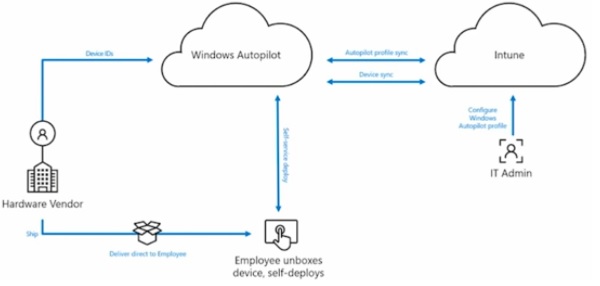
Pre-requisites
- Azure Active Directory Company Branding has been configured.[Optional]
- Windows 10, version 1809 or later.
Do refer here for detailed requirements specified by Microsoft in terms of software, networking, licensing & configuration .
Scenerios
| Scenario | References |
|---|---|
| Deploy and configure devices so that an end user can set it up for themselves | User-driven mode |
| Deploy devices to be automatically configured for shared use, as a kiosk, or as a digital signage device. | Self-deploying mode |
| Redeploy a device in a business-ready state. | Autopilot Reset |
| Pre-provision a device with up-to-date applications, policies, and settings. | Pre-provisioning |
| Deploy Windows 10⁄11 on an existing Windows 7 or 8.1 device | Existing devices |
Step by Step Process
Step 1: Add device(s) to Intune
Windows Autopilot device registration can be done manually by collecting the hardware hashe file (CSV). Other than manual methods, we have other three methods available like OEM, partner, automatic . Device owners or administrators can only register their devices with a hardware hash. To create CSV file, please run below powershell cmdlet on device you need to register for Autopilot-
New-Item -Type Directory -Path "C:\HWID"
Set-Location -Path "C:\HWID"
Set-ExecutionPolicy -Scope Process -ExecutionPolicy RemoteSigned
Install-Script -Name Get-WindowsAutoPilotInfo
Get-WindowsAutoPilotInfo -OutputFile AutoPilotHWID.csv
Now, it’s time to upload the CSV in Autopilot devices
How to add devices in Autopilot
Step 2: Create Autopilot device groups
How to create Autopilot device group
Step 3: Assign a user to a specific Autopilot device [Optional]
If you want to assign before Autopilot start, you can do it from Intune console-
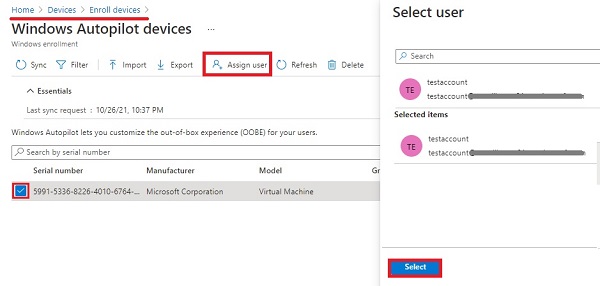
If you do not assign any users to specific device, the user whoever will first login to the device will automatically get assigned.
Step 4: Create Autopilot deployment Profile
In short, deployment profiles are used to customize OOBE for your end users.
How to create Autopilot deployment profile
Step 5: Assign Autopilot deployment profile to device group created in Step 2.
Note: If you are looking for complete guide/demo for testing Autopilot on a virtual machine, I would ask to refer this Microsoft guide.
I have also created a slide you can refer to for reference. You can download it from here !!
References
Conclusion for windows Autopilot