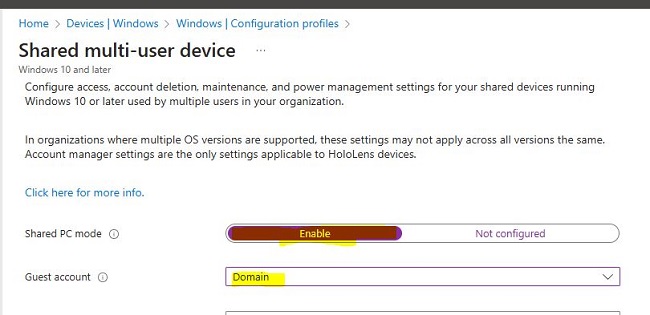Overview:
In this article we will go over the steps to resolve an Intune sync issue occurring on a shared device where multiple users log in.
Background:
I have met with situation where users were getting sync issue whenever they logs in to PC or AVDs after their colleague. Meaning they were getting notification at every sign in to sync their device an it’s obvious because it looks for primary user who enrolled the device. To solve this issue, we can configure affected device to be shared device and allow multiple users to log in without any issue.
Require Steps:
Sign in to the Microsoft Intune admin center.
Select Devices > Configuration > Create > New policy.
Enter the following properties:
- Platform: Select Windows 10 and later.
- Profile type: Select Templates > Shared multi-user device.
Select Create.
In Basics, enter the following properties:
- Name: Enter a descriptive name for the new profile.
- Description: Enter a description for the profile. This setting is optional, but recommended.
Select Next.
In Configuration settings, depending on the platform you chose, the settings you can configure are different.
NOTE: - Guest: Only allows a local guest account to sign in to the device. - Domain: Only allows a Microsoft Entra domain account to sign in to the device. - Guest and domain: Allows a local guest account, or a Microsoft Entra domain account to sign in to the device.
Now, in Assignments, select the devices group that receives your profile. Select Next.
References:
Shared or multi-user Windows device settings in Microsoft Intune | Microsoft Learn
Windows 10⁄11 shared device settings - Microsoft Intune | Microsoft Learn