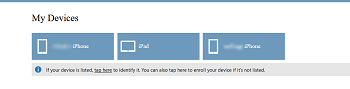Reset the device passcode with Intune Self Service Portal (iOS)
In case you forgot your devices passcode, you can either enter a wrong passcode 10 times and factory reset your device or reset the passcode with the Intune Self Service Portal. Please note that the device must be connected to the internet for this to work. To access the Self Service Portal and reset your passcode, please follow below steps.
Steps:
Step 1: Open the following link on an internet connected browser: https://portal.manage.microsoft.com
Steps 2: Type your UserID and leave the password field blank or click on your account if already existing .Tap Sign In.
Step 3: Type in your password and Tap Sign In or select Sign in as current user. You will now login to the Company Portal.
Step 4: Tap on Menu > Devices
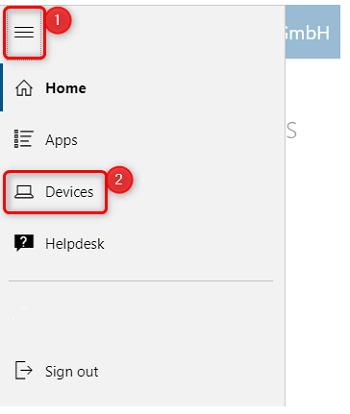
Step 5: Tap on the appropriate device under My Devices
Step 6: Click on Reset Passcode
Step 7: To reset your device passcode, you are required to sign out and then sign in to the Intune Self-Service portal again within 5 minutes. Follow the prompts of signing out, then signing you back in.
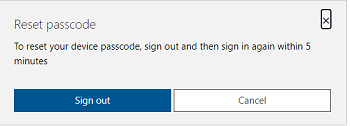
Step 8: Once you log back in, you will receive a Reset passcode prompt. Click Reset Passcode.
Step 9: Now Intune Self-Service portal will show Passcode reset pending until passcode is removed from device
Step 10: Passcode will initially get removed from your device. In less than 5 minutes you will get prompted to set your passcode within 60 minutes.
Note: “This device cannot access company resources” is only temporary. Once you set your passcode and device checks in with Intune, this message will go away and you will have full access to company resources.