Restore backup during initial setup (iOS) PART 2
To restore your old devices’ backup on your new device during initial setup, please follow:
- Select your language.
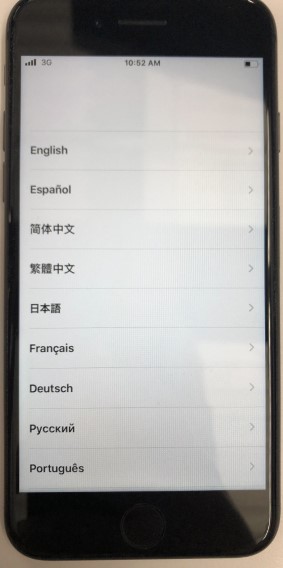
- Select your Country or Region.
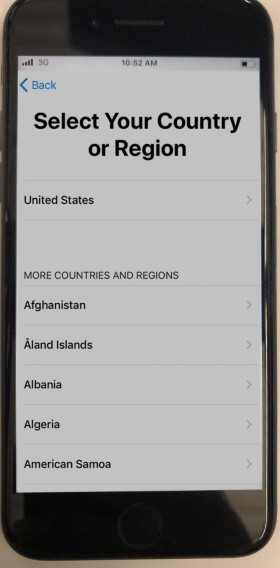
- Tap Set up Manually at the bottom.
It is Very Important that you do not restore the device at this step
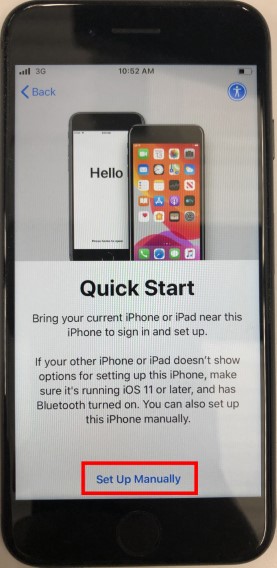
- Connect to a Wi-Fi network. If your device has cellular capabilities, you can use that instead of connecting.
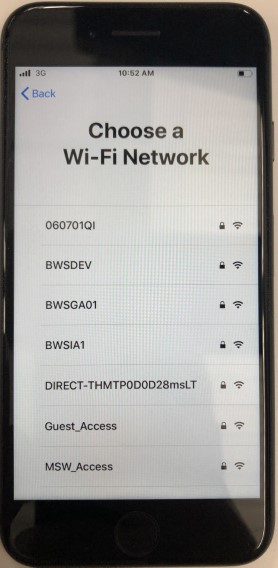
- Wait for the device to activate.
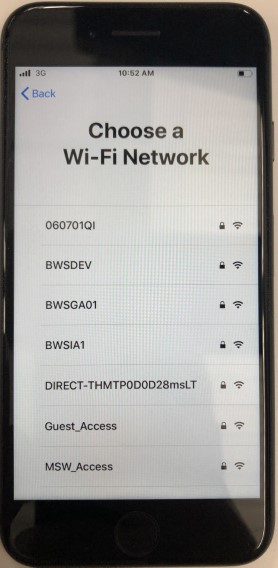
- You may see a screen that says Retrieving Configuration Wait for it to load.
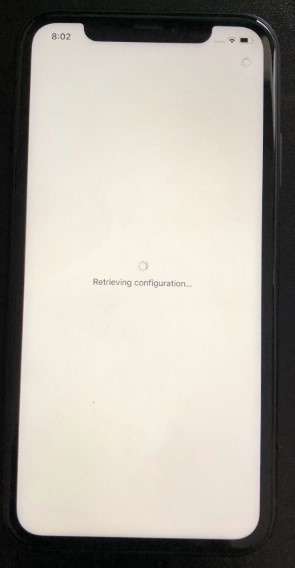
- Tap Continue on the Data & Privacy screen.
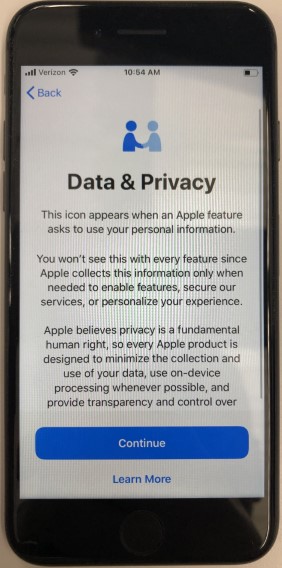
- Select “Restore from Mac or PC“
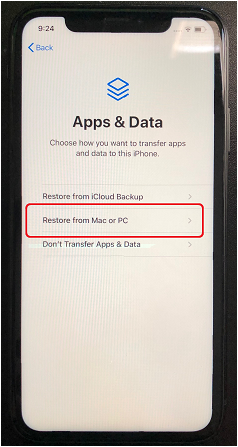
- Connect your device to the computer with a Cable
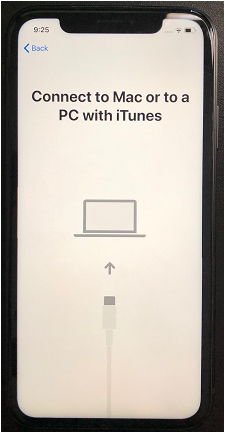
- Open iTunes on your computer
You should see a screen that says Welcome to Your iPhone.
Click on Restore from this backup. (This is the backup from your old non-ABM device)
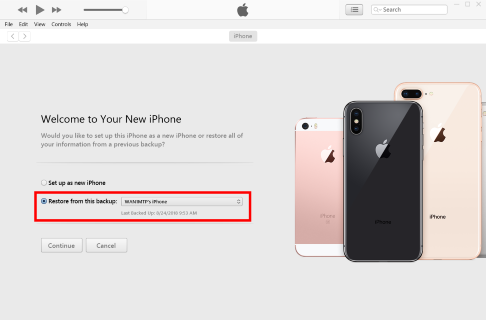
- By default, the latest backup should be selected. It will be shown beneath the backup name.
If you would like to double check that iTunes will install the correct version, click the drop down box.
The latest backup will be the backup that does not show a date next to it.
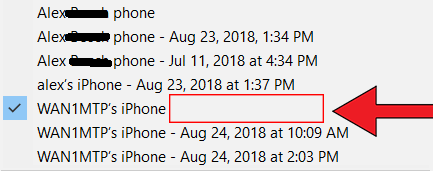
- When you have verified the backup, select Continue at the bottom
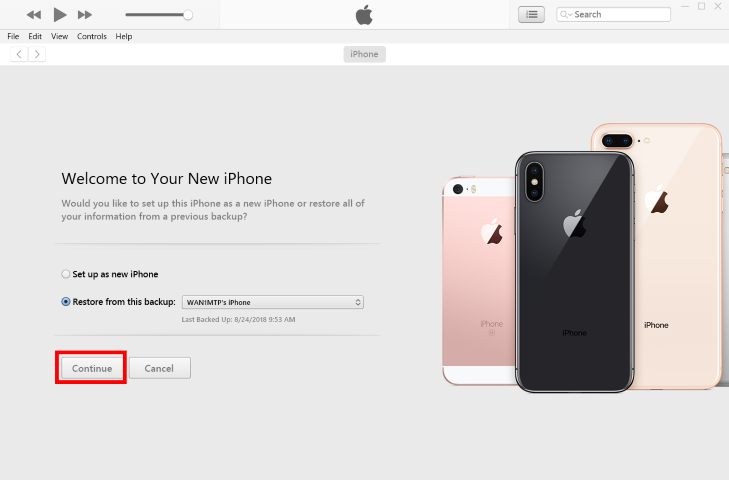
- When you click continue, there is 2 things that can happen.
A. One option is that the device needs to be updated before you can restore. iTunes will offer to download and install the update.
B. The other option is that you will be asked to enter your encryption password. Enter the password and click OK
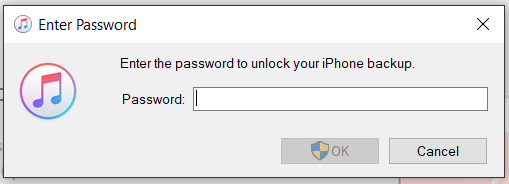
- The device will now begin to restore. Do not unplug the device or turn off your PC during this process.
This can take some time if there is a lot of data to restore.
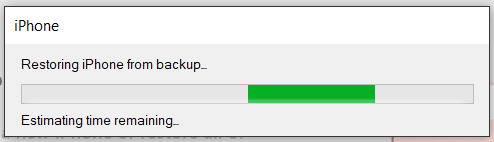
- Once iTunes has finished the restore, the device will reset.
After a minute the device will power back on with a message Restore Completed. Click Continue
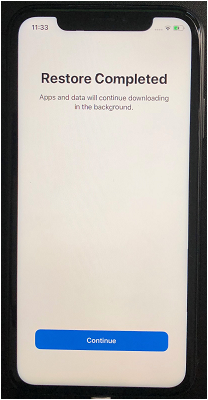
- You might see this Remote Management screen.Tap Next
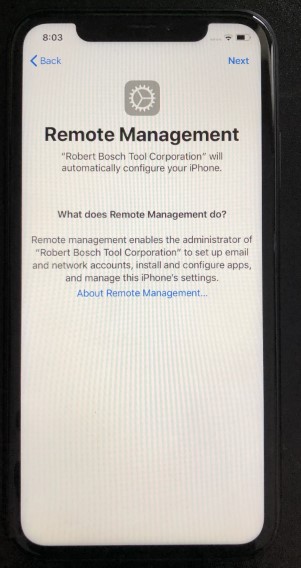
- Create a device Passcode.
v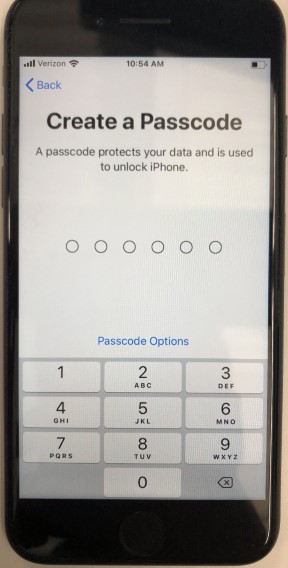
- Enter your Apple ID password.
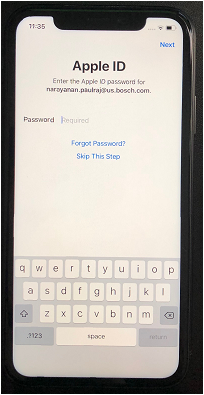
- After you entered an Apple ID, the device will set up your ID
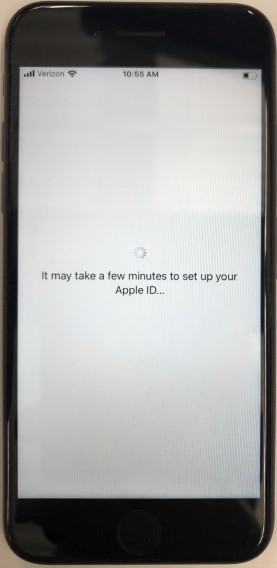
- Tap Enable Location Services.
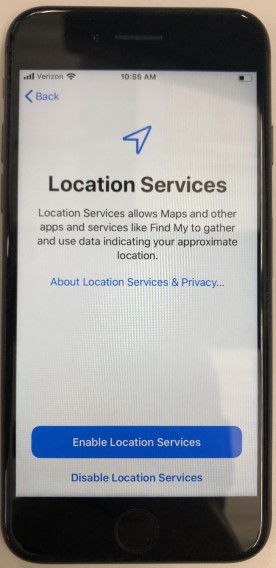
- When you see Welcome to iPhone, the device has been set up.
Press the home button or swipe up to close this screen.
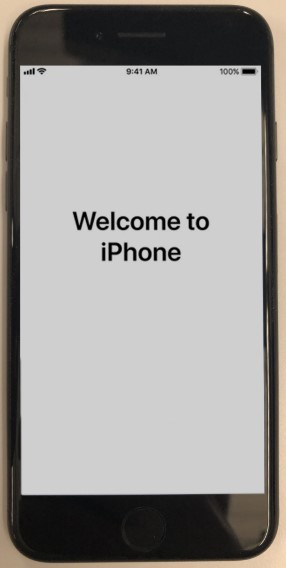
- Follow the steps in the Intune enrollment instructions page to complete company portal Authentication