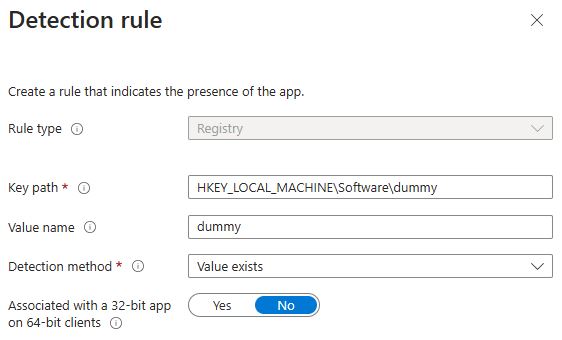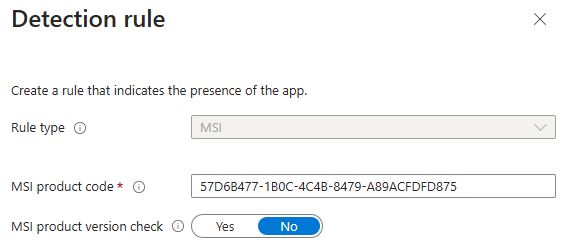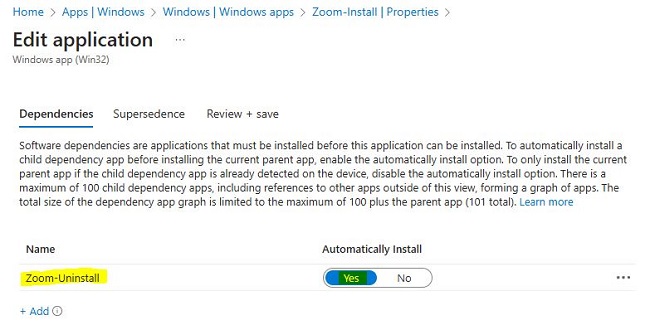Overview:
In this article we will review the steps on how to push latest Zoom on pre-installed zoom.
Background:
I have met with scenario that if system is installed with zoom workplace (exe), when you try to push any versions from Intune either MSI or win32, it says success without installing configured version. In this case, we need to create two separate package: 1. Win32 app for uninstalling all zoom app already installed on system. 2. Win32 to push latest/target version &adding uninstallation packager as dependency.
Steps:
- Clean all zoom versions on system. Download CleanZoom app from Zoom website. Now, create 2 files for uninstallation package for win32: a. Downloaded cleanzoom app b. Ps1 file to trigger uninstall and create a dummy reg file
ps1 content
“Start-Process CleanZoom..exe /silent“
“cd HKLM:\SOFTWARE\“
“Set-Location -Path 'HKLM:\SOFTWARE'“
“New-Item -Name 'dummy'“
“New-ItemProperty -Path 'HKLM:\SOFTWARE\dummy' -Name 'dummy' -Value '1' -PropertyType 'DWORD'“
“Pop-Location “
Install command:
%windir%\sysnative\WindowsPowerShell\v1.0\powershell.exe -ExecutionPolicy Bypass .\unzoom.ps1
Add Detection as below:
- Download Zoom MSI from Zoom website.
Now, create 2 files for uninstallation package for win32: a. Downloaded Zoom latest version app b. cmd file to trigger installation.
cmd content:
“ZoomInstallerFull.msi /qn /norestart ZoomAutoUpdate=True “
Install command: zoom.cmd
Add Detection as below: Add product code of correct downloaded MSI
Add dependency file as below:
At last, Add device group for install and no need to assign uninstallation package since we now already added uninstallation in dependency so basically install package will take care of uninstalltion and installation.