Overview:
This article provides a step-by-step procedure for setting the time zone on a user’s device using Intune.
Approach:
Customer may reach out to you looking for solution how they can configure time zone on the devices.
The policy must be targeted to Device Group only which means a group that only contains device, no user accounts.
Pre-requisites:
- Intune Subscription in the Tenant
- User should have Intune license assigned
- Windows device (Windows 10⁄11 Pro, Business, Enterprise, Education)
- Azure AD or Hybrid Azure AD join device
Steps:
Get the Time Zone ID
To set the time zone, we need the Time zone ID first that Intune/Windows understand. To get that:
- Open PowerShell
- Run Get-TimeZone -ListAvailable
- It will generate the list of Time zone. Get yours’s time zone and copy it
Create Profile
- Create Configuration profile.
- Platform: Windows 10 and later Profile type: Settings catalog
- Click create. Name your profile
- Click on Add setting and search for “Time Zone”
- Click on the Time language setting and then click on Configure Time zone
- Now enter the time zone name. In my example, I am using India Standard Time
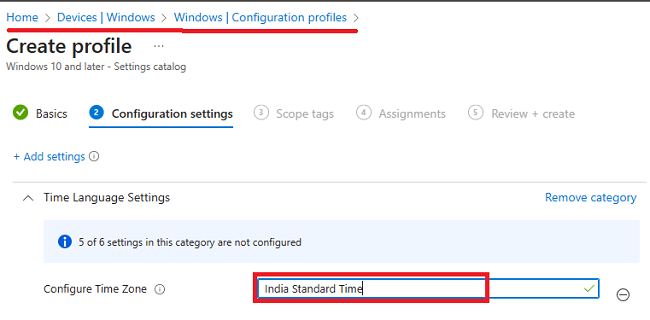
- Click Next and Target to group that only contains device and create the policy.
- Sync the device from Intune or from access work or school account
- Once the policy has status of success
- Restart the device and time zone should be applied