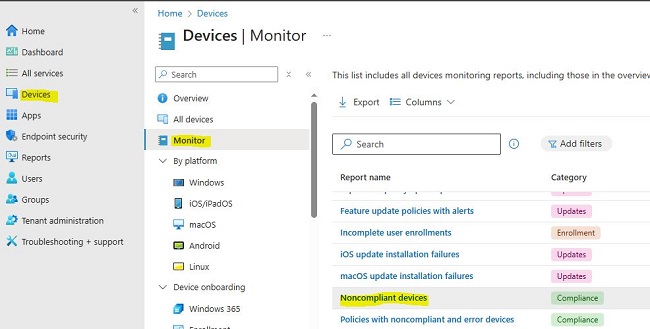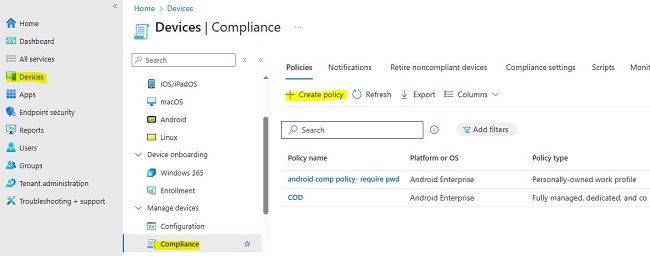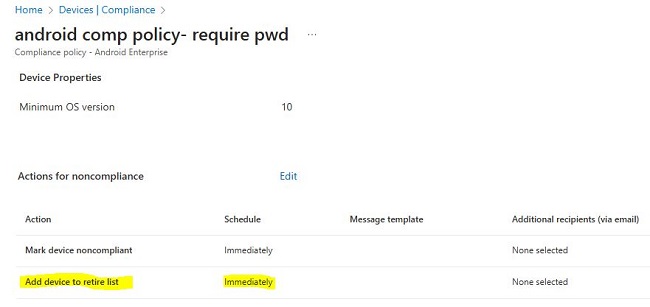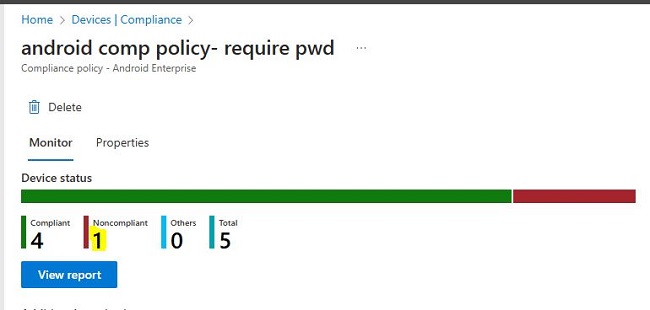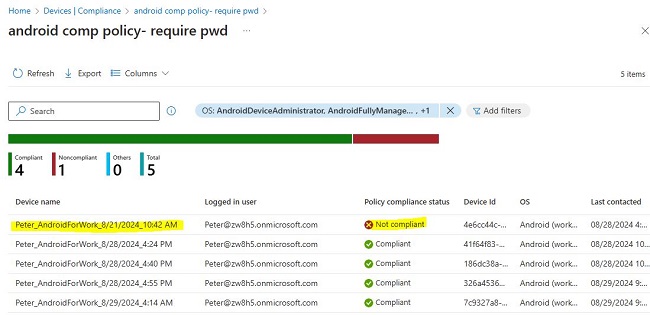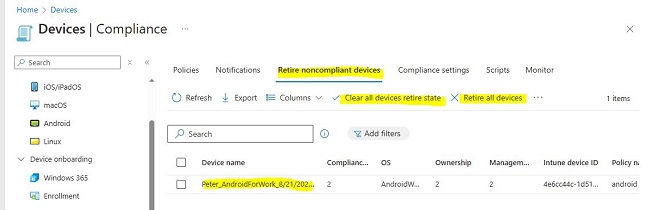Add Device to Retire List
Today, we will learn how to utilze retire Noncompliant Devices featute on Intune portal that comes inside Action for non-copmliance. When this action is performed on a device, the device is added to a list of retired, noncompliant devices in the Intune admin center.
Retiring a noncompliant device action involves wiping all company data from the device and removing it from Intune management. Be noted that Intune compliance policies are essential for initial protection before granting access to corporate applications, alongside Conditional Access policies.
You can go to Devices > Compliance and select the Retire noncompliant devices tab to view the list. However, the device isn’t retired until an administrator explicitly initiates the retirement process. When an admin retires the device from that list, retirement removes all company data off the device and removes that device from Intune management.
The following platforms support this action:
- Android device administrator
- Android (AOSP)
- Android Enterprise:
- Fully Managed
- Dedicated
- Corporate-Owned Work Profile
- Personally Owned Work Profile
- iOS/iPadOS
- macOS
- Windows 10⁄11
Only devices to which the Retire the noncompliant device action has been triggered appear in the Retire Selected Devices view. To see a list of all devices that are not compliant, go to Devices > Monitor > Non compliant devices as shwon below. For more, please check Monitor device compliance policy.
To retire one or more devices from the list, select devices to retire and then select Retire selected devices. When selecting the retirement action for devices, a confirmation dialog box appears. Only after confirming the decision to retire the devices are they wiped of company data and removed from Intune management.
Other options include Retire all devices, Clear all devices retire state, and Clear selected devices retire state. Clearing the retire state for a device removes the device from the list of devices that can be retired until the action to Add device to retire list is applied to that device again.
Steps required:
Step 1: Go to Intune > Device> Compliance
Step 2: Create policy and select platform and profile type
Step 3: In the Action for non-compliance, select add device to retire list and schedule it for days as below:
Step 4: Save the policy.
Result time:
Verify if non-compliant device appears in report?
Verify list of devices in non-compliant
Check the final list for retire non-complaint devices
To learn more about retiring devices.