ABM Device Repair\Return Process
Overview :
This guide explains the device repair\return process for an ABM device:
|Use case|Remote Actions| |–|–| |Device repair: When an ABM device needs to be repaired. Unassign the device from Intune MDM server through the ABM console before sending it to repair. Assign the device back to the Intune MDM server through the ABM console once the repair is completed | Assign\Unassign | | Device return: When a MDM on a device is no longer needed | Release |
Note: To perform the above mentioned actions via Apple Business Manager , you need a managed apple ID with Device Enrollment Manager Role assigned to it
How do I perform the remote actions in the ABM console ?
Assign\Unassign devices:
|Functions| Use case| |–|–| | Assign\Unassign | Device repair: Unassign the device from Intune MDM server before sending it to repair Assign the device back to the Intune MDM server once the repair is completed ||
Steps:
Step 1: Login to Apple Business Manager using your managed apple ID
Upon successful login ,
- Click “Devices” Tab
- Use the search bar at the top to find devices using the Serial Number (to search multiple devices at the same time, separate serial numbers with comma)
- Choose “Edit MDM Server“
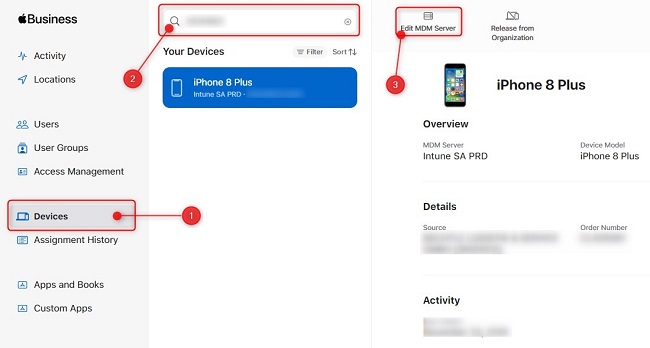
Step 2: Choose Unassign from the current MDM in the Change Device Management pop-up menu , then click Continue.

Note: The device has to be assigned to Intune MDM server post repair for it to successfully complete the ABM setup\enrollment steps
Step 3: Upon device repair, to assign the device back to Intune server. Follow the same steps to search for the device ,
- Choose “Edit MDM Server“
- Choose Assign to the following MDM in the Change Device Management pop-up menu
- Make sure “Intune SA PRD” is selected in the dropdown menu , then click Done

Release Devices :
|Functions|Use case | |–|–| | Release | When a MDM on a device is no longer needed: -To be sold, with a subsidiary that is not using Intune -Device is used for special developments cases -Training equipment |
Step 1: Login to Apple Business Manager using your managed apple ID
Upon successful login ,
- Click “Devices” Tab
- Use the search bar at the top to find devices using the Serial Number (to search multiple devices at the same time, separate serial numbers with comma)
- Choose “Release from Organization“
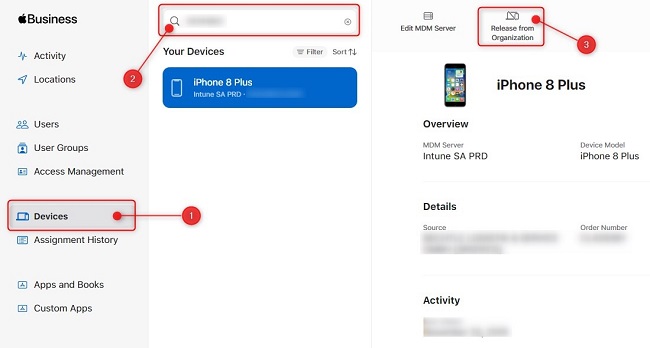
Note: Once a device is released it cannot be added back to ABM at any point in time. So please perform this action only on the listed scenarios.